LivePlus for iOS or Android
Download the LivePlus for iOS or Android app
You can download the LivePlus app for your iOS or Android device. For a list of supported devices, visit support.dejero.com/hc/en-us/articles/360029249991.
- In the Google Play or iTunes App Store, search for Dejero.
- Perform one of the following actions:
- For Android devices, download the Dejero LivePlus app.
- For iOS devices, download the Dejero Mobile App.
Log in
You need credentials to log in to the app. To receive a license and login credentials, email apps@dejero.com.
- Open the application.
- Type the serial number and password provided by your Dejero representative.
- Tap Log In.
When you open the app for the first time, you are prompted to allow access to your device’s camera, microphone, photo storage, and location. You can adjust these permissions at any time in the Settings for the application.
Tip: The next time that you open the app, it logs you in automatically. If you reuse the same credentials on multiple devices, the last device used logs in automatically.
Navigate the app
After you log into the app, the Preview screen appears. The application is ready to transmit or record video.
LivePlus app for iOS users
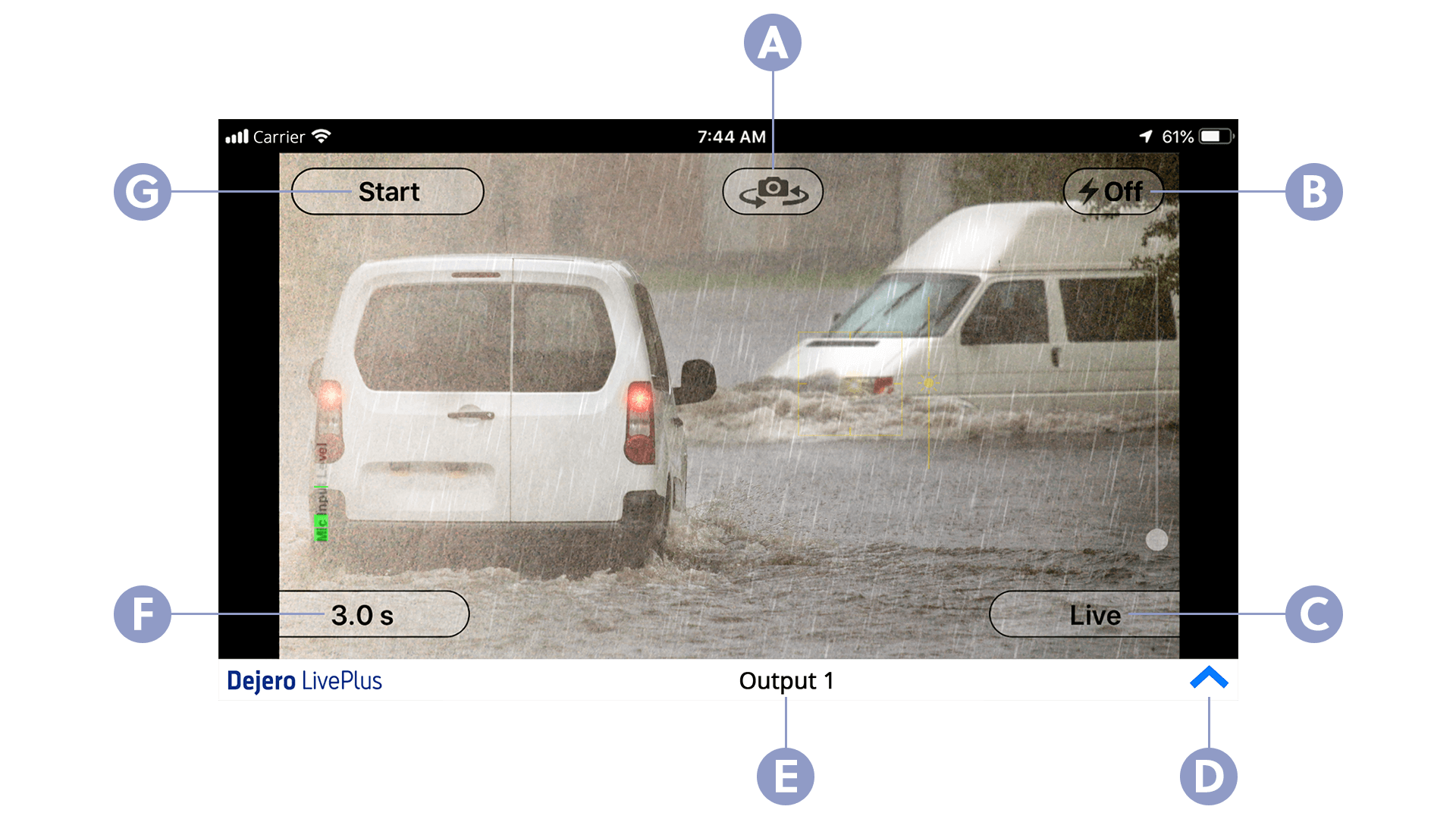
A. Switch between back and front cameras
B. Turn the flash on or off
C. Current operation (either live or record)
D. Open the Clip Manager
E. Server output
F. Settings for current operation (either live or record)
G. Start live transmission or recording
LivePlus app for Android users
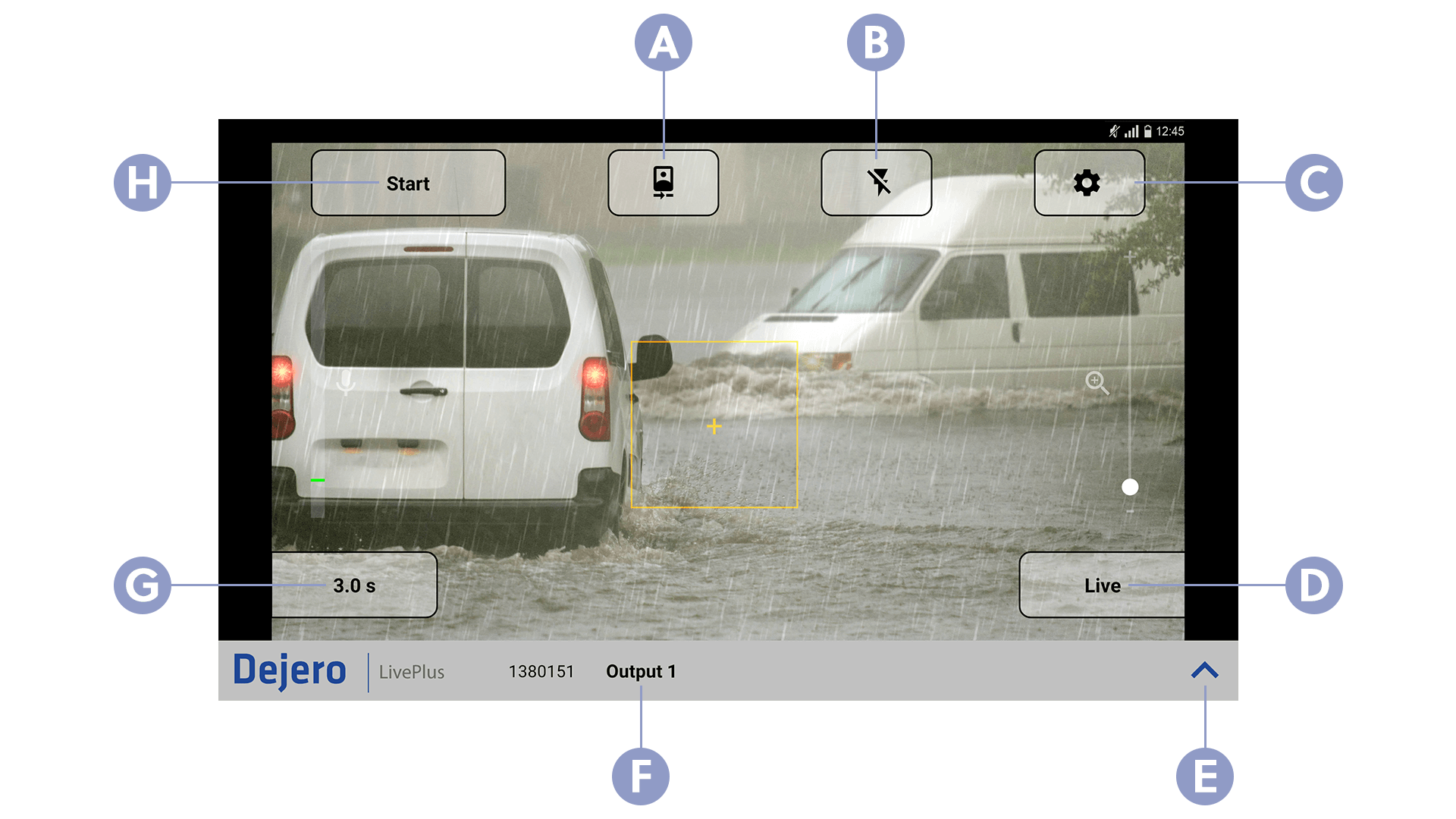
A. Switch between back and front cameras
B. Turn the flash on or off
C. Open the settings
D. Current operation (either live or record)
E. Open the Clip Manager
F. Server output
G. Settings for current operation (either live or record)
H. Start live transmission or recording
You can use the buttons at the top of the screen to start the current operation and control the camera. At the bottom of the screen, you can set the mode of operation, adjust the settings for the current operation, or open the Clip Manager to monitor any videos that you send to the server. The bottom of the screen also shows the name of the server output assigned in Control.
On Android devices, you can also change the application’s settings directly from the Preview screen.
Configure the app on your iOS device
- In the iOS device Settings application, tap LivePlus.
- In the Allow Mobile to Access section, configure the permissions that you want the app to have.
- In the Video section, perform the following actions:
- Set the Standard field to NTSC or PAL.
- Set the Resolution field.
- If necessary, to configure how an audio device is connected, in the External Audio Device section, change the Connected by field.
- In the Live Streaming section, perform one or more of the following actions:
- Set the Max Bitrate field. For example, for an HD quality video stream, set the bitrate to 5 Mb/s.
- If your station sets the server latency in Dejero Control, enable the Preset Latency field.
- If you want to adapt the latency based on network conditions, enable the Use Up-to Latency field. For example, when the Up to value is set to 3 seconds, the stream latency varies between 800ms (the minimum latency) and 3 seconds, depending on the network conditions.
- If you do not want to view preview screen shots in Control, in the Control Integration section, turn off the Enable for Live Grid field.
- In the Cellular Network section, verify that the Use Cellular Radio field is enabled. For enhanced reliability and picture quality, connect both cellular and Wi-Fi connections.
- If using a BGAN satellite to transmit, in the Satellite Transmission via Wi-Fi section, turn on the Satellite/BGAN Mode field.
Configure the app on your Android device
- In the app on your Android device, tap Settings.
- In the Video section, perform the following actions:
- Set the Frame Rate field.
- Set the Resolution field.
- In the Live Streaming section, perform one or more of the following actions:
- Set the Max Bitrate field. For example, for an HD quality video stream, set the bitrate to 5 Mb/s.
- In the IFB Output field, turn IFB on or off.
- Set the Latency Mode field.
- Set the Latency Value field.
- In the Dejero Control Integration section, select the Enable for Live Grid option to view preview screen shots in Control.
- In the Cellular Network section, verify that the Use Cellular Radio field is enabled.
- In the External Audio Devices section, select the Use Bluetooth option to use a paired Bluetooth headset as the audio device. The MIC INPUT is used for the connection.
Note: Using IFB and Bluetooth inputs at the same time is not supported.
Tips for using the app
- You can start or stop live streams remotely using Dejero Control. You can use either the Live > Grid or Live > List view to control streams.
- To change the orientation of the preview when you rotate your device or to adjust to a left-handed orientation, ensure that the Auto Rotate setting on your device is on.
- To lock the camera’s auto focus at a particular point in the preview, tap and hold that point until the AE/AF Lock message appears on the screen. To remove the auto focus lock, tap anywhere else on the screen.
- During a live stream, if you navigate away from the app, the stream stops. Always keep the app in focus when streaming.
- To prevent phone calls from interrupting a live stream, enable the Do Not Disturb option on your device.
- To prevent the Preview screen from locking when the device is idle, in iOS, set the Auto-Lock setting to a high value. For Android devices, configure the Screen Timeout setting.
- Live streams can support a latency as low as 800ms. To set a latency value manually, in the app settings, enable the Preset Latency option. Use Dejero Control to set the desired preset latency value for the assigned server output.
- IFB outputs start when the app is in focus and, depending on the device, may continue while the device is locked. The IFB option must be enabled on your Android device. To enable IFB on your Dejero receiver, visit support.dejero.com to read the appropriate receiver User Guide.
- To retrieve or change the password for your license, contact Dejero Support.
Need help?
You can find more support information on the SupportHub at support.dejero.com. If you require additional help, please contact support at support@dejero.com.
Technical Support:
support@dejero.com
US & Canada (Toll Free): 1 866 808 3665, ext 2
International: +1 519 772 4824, ext 2