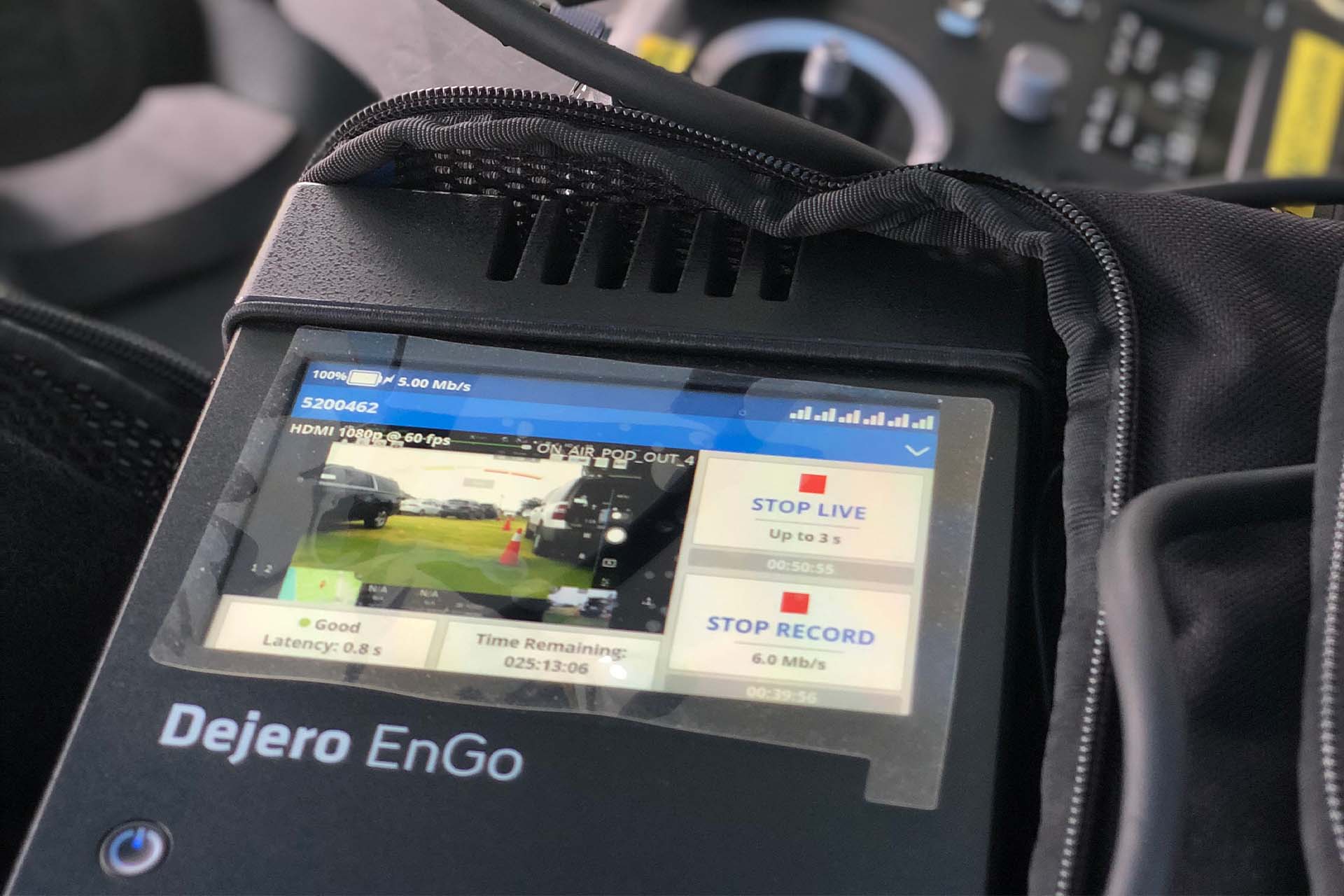By Type
By Industry
Transport video and data reliably from virtually anywhere
Create content and collaborate remotely with scalable connectivity
Keep branch locations and mobile workers connected
Gain real-time situational awareness and faster response
Mission-critical connectivity for a safer world
Enable fleet connectivity and real-time video
Technologies
Connection aggregation for enhanced reliability
Combining multiple cellular networks and other IP connections
Advanced RF design for ultra-reliable transmission and reception
Encoding techniques for enhanced video quality
Field connectivity in a 5G world
Connecting the globe to the internet
Cloud
Services
Rental
Services
Support
Services
Resources
Stay current with the latest blog posts from Dejero
Want a deeper dive? Here’s some of our more technical content
Find out what Dejero is up to and where you can connect with us
Centrally manage all your Dejero equipment anywhere. Our easy-to-use cloud-based management system gives you the power and flexibility to dramatically enhance the efficiency of your operations.
Access resources including user guides, knowledge base articles, video tutorials, release notes and more to support the set-up, use, and management of Dejero solutions.
For our channel, technology, and rental partners. Explore training, tools, and support resources to help you deliver mission-critical live video and real-time data solutions.