EnGo 260
Ready to go?
Before you begin, remove the Dejero EnGo 260 and the following additional parts from the package:
- Power adapter with country-specific cord
- Quick Start Guide
- EnGo backpack, which includes:
- A power cable that connects directly to a D-Tap port on a battery or the included V-Mount or Gold Mount battery plates
- A backpack cover for weather protection
- Right angle SDI cable
- Right angle HDMI cable
- Mini-XLR to XLR or 3.5 mm audio adapter for IFB
The touch screen on the EnGo is a capacitive screen. If you are wearing gloves, you must remove them before using the screen.
Note: Do not remove the antenna endcaps on either end of the EnGo – removing them voids the warranty. To service the EnGo, contact Dejero Support or your Dejero-authorized service partner.
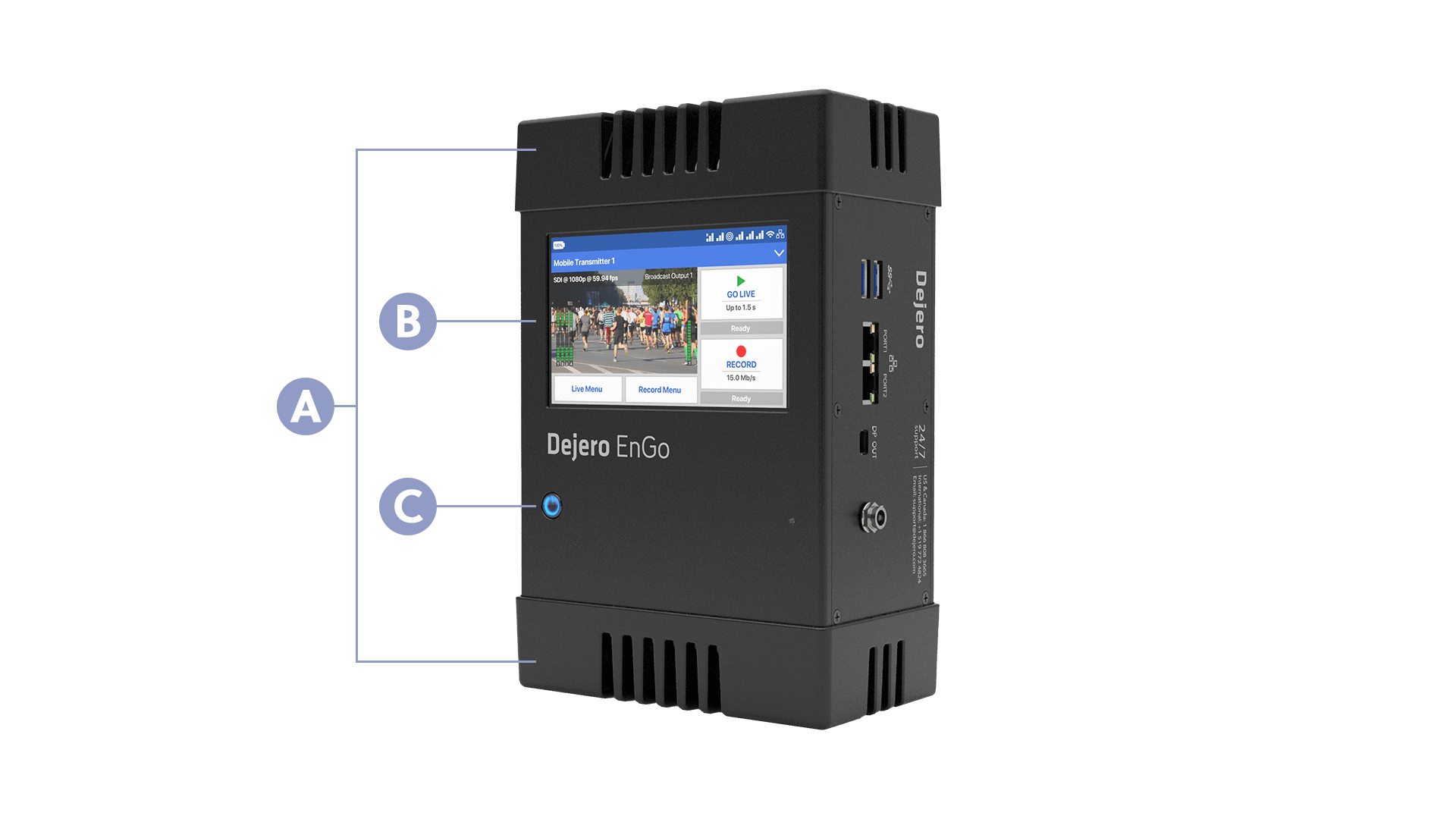
A. Antenna endcaps
B. Preview screen
C. Power button
Charge the EnGo using a power outlet
Note: You cannot use the charger from an EnGo hardware version 1.3 or earlier to charge the EnGo 260. Use only the charger that is included with the EnGo 260.
- Connect the power cord to its power adapter.
- Connect the power cord to the DC IN port on the side of the EnGo.
- Plug the power cord into a power outlet.
Charge the EnGo using an auxiliary battery
Use the included power cord to connect to a D-Tap port on an auxiliary battery or the V-Mount or Gold Mount battery plates to charge the EnGo.
- Connect the power cord to the DC IN port on the side of the EnGo.
- Perform one of the following actions:
- Connect the power cord directly to an auxiliary battery.
- Connect the power cord to the battery plate. Slide an auxiliary battery onto the battery plate.
Note: When you connect an auxiliary battery to the EnGo, the battery both powers and charges the EnGo (if the internal battery needs charging). Because it performs both functions, the battery level in the auxiliary battery drains faster.
Starting the EnGo
- On the front of the EnGo, press and hold the power button.
Connecting to the EnGo
You can use the connection ports on either side of the EnGo to connect video and audio, Ethernet, or IFB. You can also use the USB ports on the EnGo to connect a keyboard or mouse. You can also use these ports to connect a Logitech H390 USB headset when using the Intercom feature.
Note: Both Ethernet ports on the EnGo 260 are configured as WAN ports.
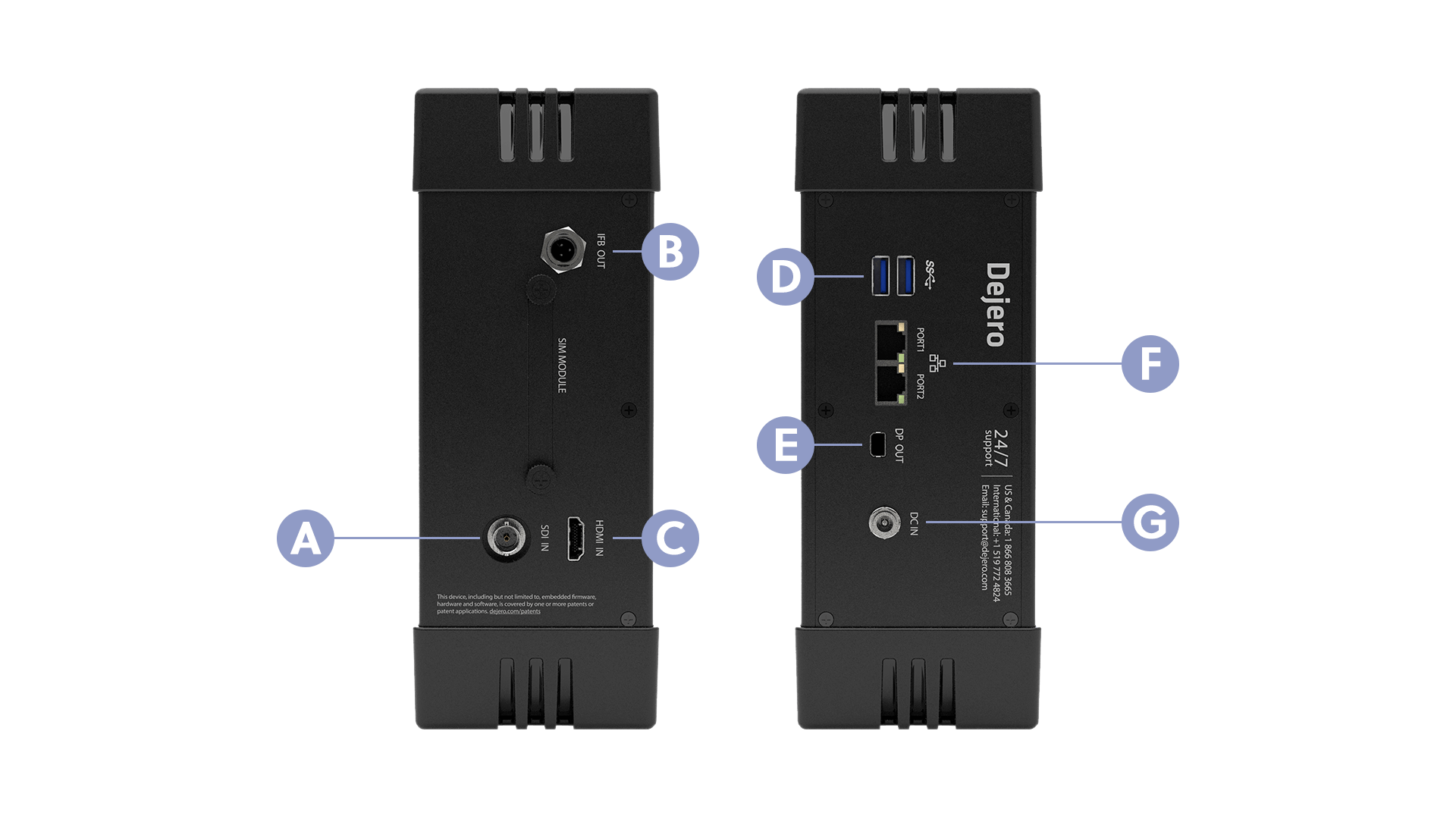
A. SDI In
B. IFB Out
C. HDMI In
D. USB
E. Mini DP Out
F. Ethernet
G. DC In
About the Preview screen
When the EnGo is on, the Preview screen appears.
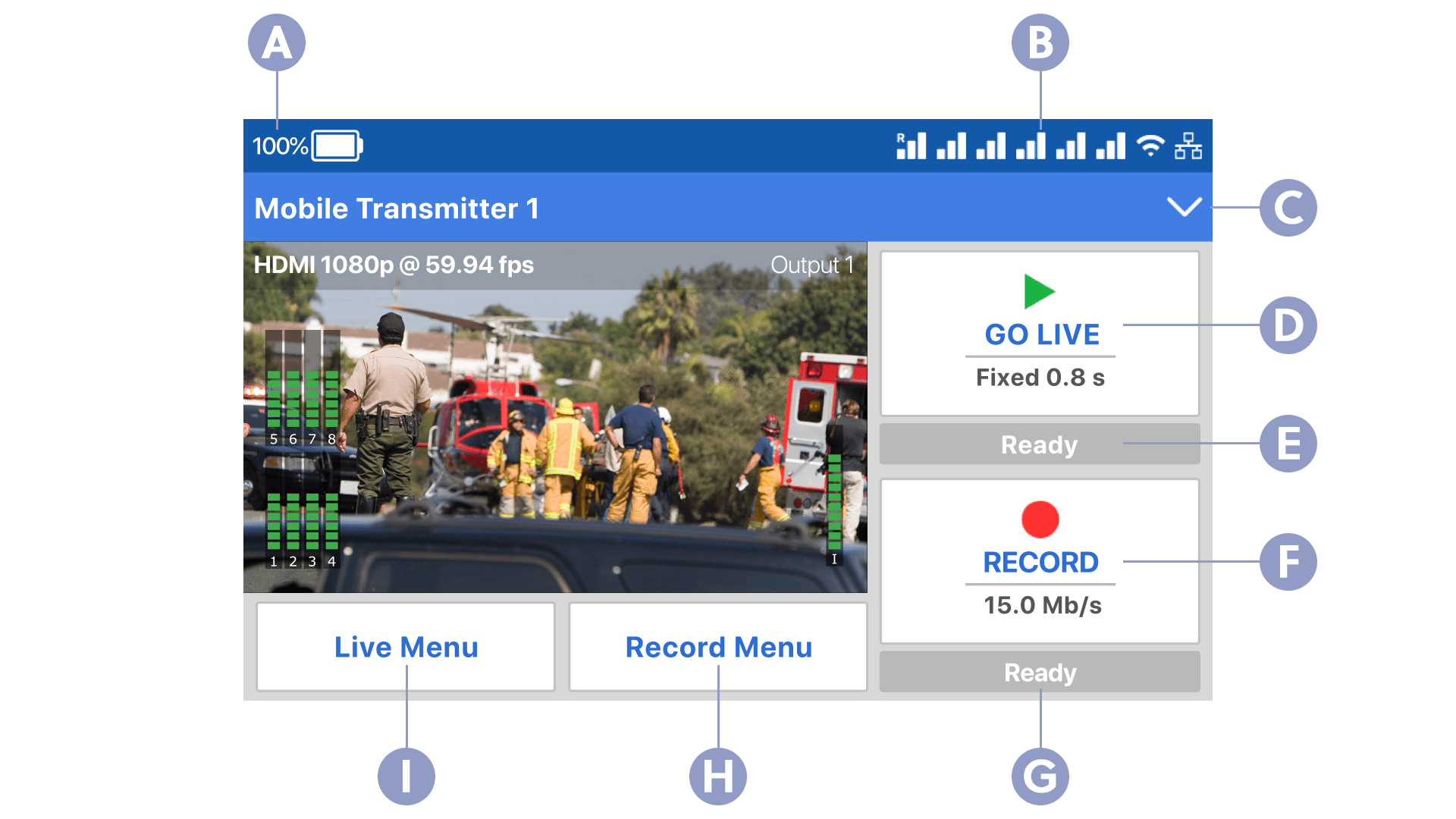
A. Power source
B. Network connections
C. Menu
D. Go Live button
E. Status
F. Record button
G. Status
H. Record menu
I. Live menu
Need help?
You can find more support information on the SupportHub at support.dejero.com. If you require additional help, please contact support at support@dejero.com.
Technical Support:
support@dejero.com
US & Canada (Toll Free): 1 866 808 3665, ext 2
International: +1 519 772 4824, ext 2